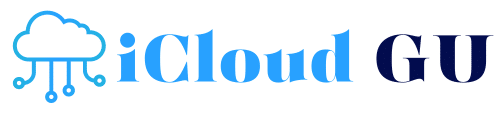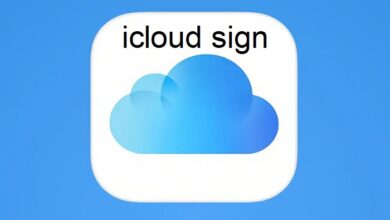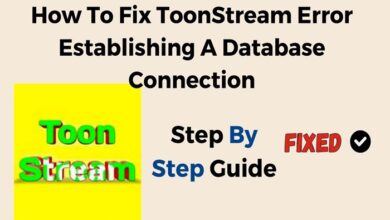How to Check iCloud Status: A Complete Guide
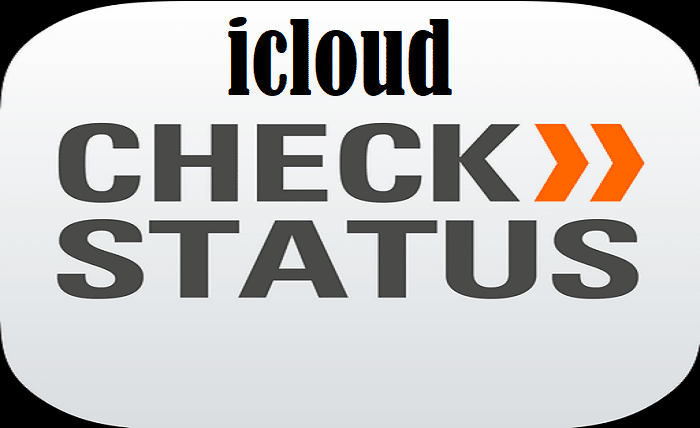
Apple’s iCloud is an essential service that helps users store photos, documents, backups, and more. However, at times, you may need to check iCloud status to ensure the service is running smoothly. Whether you are troubleshooting issues, verifying account activity, or checking for outages, this guide will help you understand how to check iCloud status effectively.
How to Check iCloud Status on Apple’s System Status Page
One of the easiest ways to check iCloud status is through Apple’s official System Status Page. This page provides real-time updates on the availability of iCloud services. Follow these steps:
- Open a web browser and go to Apple’s System Status Page.
- Look for iCloud services listed on the page.
- Check the indicators – Green means the service is working, yellow or red indicates an issue.
- Click on specific services to see additional details about any ongoing issues.
Regularly checking this page helps you stay informed about potential outages or issues with iCloud services.
How to Check iCloud Status on Your iPhone or iPad
If you’re facing issues with syncing or backups, you can check iCloud status directly on your iPhone or iPad. Here’s how:
- Open the Settings app on your device.
- Tap on your Apple ID (your name at the top).
- Select iCloud to view the status of services like Photos, Backup, and Drive.
- Look for any warnings indicating service issues.
- Ensure your device is connected to the internet and signed into the correct Apple ID.
Checking iCloud status this way allows you to quickly diagnose if there are any issues with your account or device connectivity.
How to Check iCloud Status on Mac
Mac users can also check iCloud status from System Preferences. This helps determine if iCloud services are running correctly. Follow these steps:
- Click on the Apple menu and select System Settings (or System Preferences in older macOS versions).
- Choose Apple ID and then click on iCloud.
- Look for any alerts or error messages regarding iCloud services.
- Check individual iCloud services such as iCloud Drive, Photos, and Mail to confirm their status.
- Restart your Mac if any service is not functioning as expected.
Using this method, you can check iCloud status without needing to visit external websites.
How to Check iCloud Status on Windows PC
If you use iCloud on a Windows computer, you can still check iCloud status through the iCloud for Windows application. Here’s how:
- Download and install iCloud for Windows from Apple’s official website if you haven’t already.
- Open the iCloud application from the Start Menu.
- Sign in with your Apple ID.
- Check if iCloud services such as Photos, Drive, or Mail show any errors.
- Look for sync issues by checking if files and photos are updating properly.
If you notice any issues, ensure your internet connection is stable and that you’re using the latest version of iCloud for Windows.
How to Check iCloud Status Using Third-Party Websites
In addition to Apple’s official system status page, you can also check iCloud status using third-party services that monitor Apple’s servers. Some reliable options include:
- Downdetector (https://www.downdetector.com) – Provides user-reported issues with iCloud.
- Is It Down Right Now? (https://www.isitdownrightnow.com) – Tracks server status for iCloud services.
- Services like Pingdom or Outage.Report – These also provide real-time monitoring.
These tools can be useful when Apple’s System Status Page does not immediately reflect ongoing problems.
How to Check iCloud Status for Specific Services
Sometimes, you may need to check iCloud status for a particular service such as iCloud Mail, iCloud Drive, or iCloud Backup. Here’s how you can check:
- iCloud Mail – Open your Mail app and check if messages are syncing properly.
- iCloud Drive – Try uploading a file to iCloud Drive and see if it appears on other devices.
- iCloud Backup – Go to Settings > iCloud > Backup to check if the last backup was successful.
- iCloud Photos – Open the Photos app to see if new images are syncing across devices.
- Find My iPhone – Test if the service can locate your device.
Monitoring individual services ensures that you can pinpoint any issues with specific iCloud features.
Troubleshooting When iCloud Status Shows Issues
If you find issues when you check iCloud status, here are some troubleshooting steps to fix common problems:
- Restart your device – A simple reboot can often resolve temporary iCloud glitches.
- Check your internet connection – Ensure you have a stable Wi-Fi or cellular connection.
- Sign out and sign back into iCloud – Go to Settings > Apple ID > Sign Out, then sign back in.
- Update your device – Make sure your iOS, macOS, or Windows software is up to date.
- Contact Apple Support – If issues persist, visit Apple’s support page for further assistance.
By following these steps, you can resolve most iCloud-related issues quickly and efficiently.
Conclusion
Knowing how to check iCloud status is essential for troubleshooting connectivity and syncing issues. Whether you use an iPhone, iPad, Mac, Windows PC, or a web browser, there are multiple ways to confirm if iCloud is functioning properly. By using Apple’s System Status Page, checking your device settings, and utilizing third-party monitoring tools, you can stay informed about any potential iCloud disruptions.
FAQs
1. How often should I check iCloud status?
It’s a good idea to check iCloud status whenever you experience syncing or connectivity issues with iCloud services.
2. What do I do if iCloud is down?
If iCloud is down, wait for Apple to resolve the issue, and check the Apple System Status Page for updates.
3. Can I check iCloud status on my Android phone?
Yes, you can visit Apple’s System Status Page using a browser on an Android device.
4. Why are my iCloud backups failing?
Check your Wi-Fi connection, ensure you have enough iCloud storage, and try restarting your device before attempting another backup.
5. Is there a way to get notified about iCloud outages?
Third-party services like Downdetector and Apple’s support pages provide real-time notifications on iCloud outages.