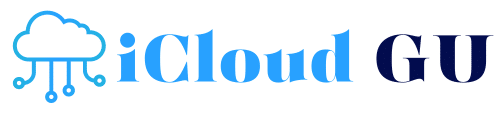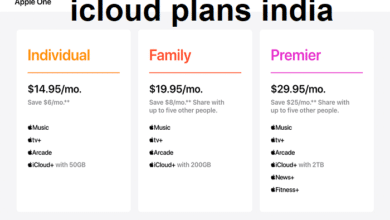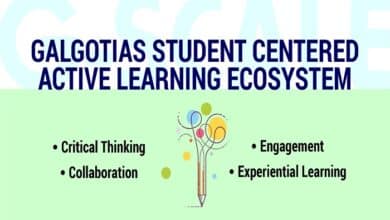Mastering iCloud Photos: Your Comprehensive Guide
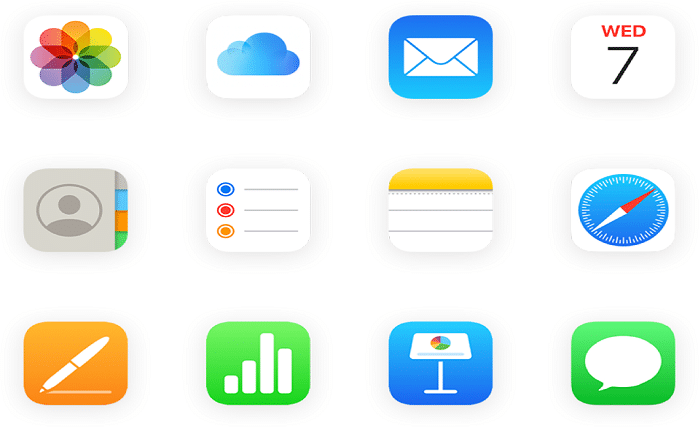
In today’s digital age, preserving memories is easier than ever, thanks to tools like iCloud Photos. This powerful service allows users to store, organize, and access their photos seamlessly across all Apple devices. Whether you’re an avid photographer or someone who loves capturing everyday moments, understanding how to maximize iCloud Photos can enhance your photo management experience. This guide delves into the various aspects of iCloud Photos, offering insights and tips to help you make the most of this indispensable tool.
What Are iCloud Photos?
iCloud Photos is a cloud-based service provided by Apple that enables users to store their entire photo and video library in the cloud. This means that every photo you take on your iPhone, iPad, or Mac is automatically uploaded to iCloud Photos, ensuring that your memories are safely backed up and accessible from any device. By leveraging iCloud Photos, users can free up local storage on their devices while maintaining easy access to their media wherever they go.
Benefits of Using iCloud Photos
Using iCloud Photos offers numerous benefits that make it an essential tool for Apple users. One of the primary advantages is the ability to access your photo library from any device signed into your Apple ID. Additionally, iCloud Photos ensures that your photos are securely backed up, protecting them from device loss or damage. The service also features intelligent organization, automatically categorizing photos by date, location, and even recognizing faces and objects. These benefits make iCloud Photos a convenient and reliable solution for managing and preserving your digital memories.
How to Set Up iCloud Photos
Setting up iCloud Photos is a straightforward process that can be completed in just a few steps. Begin by ensuring that you are signed into your Apple ID on your device. Navigate to Settings > [Your Name] > iCloud > Photos, and then toggle on iCloud Photos. You can choose to optimize device storage or download and keep originals based on your storage preferences. Once enabled, iCloud Photos will start uploading your existing photos and videos to the cloud, making them accessible across all your Apple devices.
Managing Storage with iCloud Photos
Managing storage is a crucial aspect of using iCloud Photos, especially since it offers limited free storage space. To effectively manage your iCloud Photos storage, consider optimizing your photo library by enabling the “Optimize iPhone Storage” option, which stores smaller, device-sized versions of your photos while keeping the originals in iCloud. Additionally, regularly review and delete unwanted photos and videos to free up space. For users with extensive photo libraries, upgrading to a higher iCloud storage plan may be necessary to accommodate all your media without compromising quality.
Sharing and Collaborating with iCloud Photos
iCloud Photos makes sharing and collaborating on photo albums effortless. You can create shared albums and invite family and friends to view, comment, and even add their own photos. This feature is perfect for collaborative projects, family events, or simply sharing your favorite moments with loved ones. To create a shared album, open the Photos app, select the photos you want to share, and choose the “Share” option. From there, you can invite others to join the album, making iCloud Photos a versatile tool for both personal and collaborative use.
Enhancing Privacy and Security with iCloud Photos
Privacy and security are paramount when it comes to storing personal photos online, and iCloud Photos addresses these concerns effectively. All photos and videos stored in iCloud Photos are encrypted both in transit and at rest, ensuring that your data remains secure. Additionally, with features like two-factor authentication, your iCloud Photos account is protected from unauthorized access. Apple’s stringent privacy policies further guarantee that your photos are handled with the utmost care, providing peace of mind when using iCloud Photos to store your cherished memories.
Troubleshooting Common iCloud Photos Issues
While iCloud Photos is designed to offer a seamless experience, users may occasionally encounter issues such as photos not syncing, missing images, or storage errors. To troubleshoot these common problems, start by checking your internet connection and ensuring that iCloud Photos is enabled on all your devices. Restarting your device or signing out and back into your Apple ID can also resolve syncing issues. If you continue to experience problems, visiting Apple’s support website or contacting their customer service can provide additional assistance to get iCloud Photos functioning smoothly again.
Integrating iCloud Photos with Other Apple Services
iCloud Photos integrates seamlessly with a range of other Apple services, enhancing your overall user experience. For instance, it works in tandem with the Photos app, allowing for easy editing and organization of your media. Additionally, iCloud Photos syncs with Apple’s ecosystem, including apps like iMessage, Mail, and even third-party applications that support iCloud integration. This interconnectedness ensures that your photos are always accessible and can be utilized across various platforms and services, making iCloud Photos a central hub for your digital media needs.
Maximizing iCloud Photos with Automation and Shortcuts
Taking advantage of automation and shortcuts can significantly enhance your experience with iCloud Photos. Apple’s Shortcuts app allows you to create custom automation routines that interact with iCloud Photos, such as automatically organizing new photos into specific albums or backing up photos to other cloud services. Additionally, integrating iCloud Photos with automation tools can streamline your workflow, saving time and effort in managing your photo library. By leveraging these advanced features, you can customize iCloud Photos to better suit your personal or professional needs.
Future Developments: What’s Next for iCloud Photos
The future of iCloud Photos looks promising, with Apple continually introducing new features and improvements. Upcoming developments may include enhanced AI-driven photo organization, more robust editing tools directly within the Photos app, and deeper integration with augmented reality (AR) technologies. Additionally, Apple is likely to expand the storage options and introduce more collaborative features to cater to the evolving needs of users. Staying updated with these advancements will ensure that you can fully utilize iCloud Photos as it continues to evolve and enhance its capabilities.
Conclusion
iCloud Photos is an indispensable tool for anyone looking to efficiently manage and preserve their digital memories. With its seamless integration across Apple devices, robust security features, and user-friendly interface, iCloud Photos offers a comprehensive solution for photo storage and organization. Whether you’re a casual photographer or a professional, leveraging the full potential of iCloud Photos can significantly enhance your photo management experience. Embrace the power of iCloud Photos to keep your memories safe, accessible, and beautifully organized.
FAQs
1. How much free storage does iCloud Photos offer?
iCloud Photos offers 5GB of free storage. If you require more space, you can upgrade to a higher storage plan through your Apple ID settings.
2. Can I access iCloud Photos on non-Apple devices?
Yes, you can access iCloud Photos on non-Apple devices by visiting the iCloud website and signing in with your Apple ID.
3. What happens to my photos if I delete them from iCloud Photos?
Deleting photos from iCloud Photos removes them from all synced devices. However, they are moved to the “Recently Deleted” album for 30 days before being permanently deleted.
4. Is it possible to download my entire iCloud Photos library?
Yes, you can download your entire iCloud Photos library by accessing iCloud.com, selecting all your photos, and choosing the download option.
5. How does iCloud Photos handle duplicates?
iCloud Photos uses intelligent algorithms to manage duplicates, ensuring that only unique copies of your photos are stored, thereby optimizing your storage space.