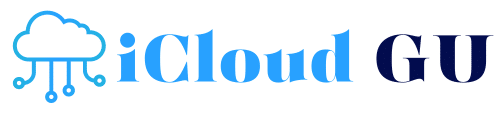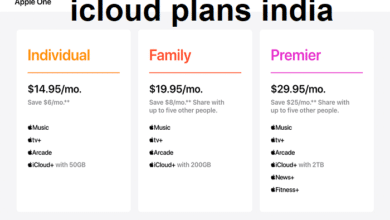Mastering iCloud Drive: Your Ultimate Guide to Apple’s Cloud Storage Solution
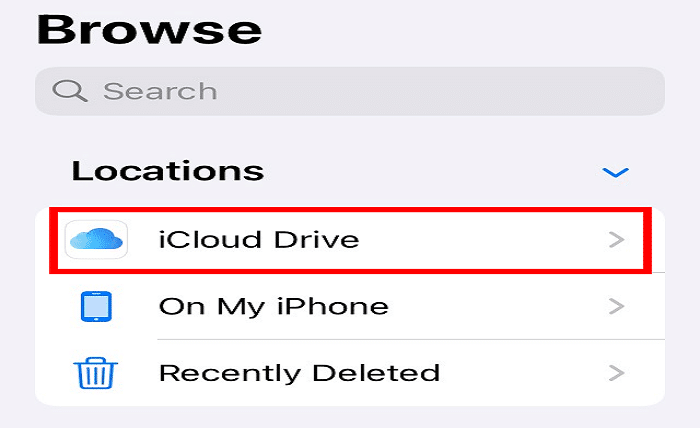
In the modern digital age, iCloud Drive has become an indispensable tool for Apple users, offering seamless cloud storage and synchronization across devices. Whether you’re an individual looking to store personal files or a professional managing important documents, iCloud Drive provides a reliable and efficient solution. This comprehensive guide delves into the various aspects of iCloud Drive, helping you harness its full potential to enhance your digital lifestyle.
Introduction
iCloud Drive is Apple’s cloud-based storage service designed to keep your files safe and accessible from any Apple device. Introduced as part of the broader iCloud ecosystem, iCloud Drive allows users to store documents, photos, videos, and other data in the cloud, ensuring they are available wherever you go. By integrating seamlessly with macOS, iOS, and iPadOS, iCloud Drive offers a unified experience that simplifies file management and enhances productivity.
The primary advantage of iCloud Drive is its ability to synchronize data across all your Apple devices. This means that changes made on your Mac are instantly reflected on your iPhone or iPad, providing a consistent and up-to-date experience. Additionally, iCloud Drive supports collaboration, enabling multiple users to work on the same document simultaneously. This feature is particularly useful for teams and families who need to share and edit files in real-time.
Security is another key aspect of iCloud Drive. Apple employs robust encryption methods to protect your data both in transit and at rest, ensuring that your files remain private and secure. With iCloud Drive, you can confidently store sensitive information, knowing that it is safeguarded by industry-leading security measures.
Features of iCloud Drive
iCloud Drive boasts a wide array of features that cater to both casual users and professionals. One of its standout features is seamless integration with Apple’s native apps, such as Pages, Numbers, and Keynote. This integration allows users to create, edit, and store documents directly within iCloud Drive, streamlining the workflow and eliminating the need for third-party storage solutions.
Another notable feature of iCloud Drive is its intelligent file organization. The service automatically categorizes your files, making it easier to locate documents, photos, and other data. Additionally, iCloud Drive supports file tagging and advanced search capabilities, enhancing the overall user experience by enabling quick and efficient file retrieval.
iCloud Drive also offers robust sharing options. Users can share files and folders with others, setting permissions to control access levels. Whether you need to collaborate on a project or share vacation photos with family, iCloud Drive provides flexible sharing options to suit your needs. Real-time collaboration ensures that everyone stays updated with the latest changes, fostering a more collaborative and productive environment.
Furthermore, iCloud Drive includes automatic backups for your devices. By enabling this feature, you can ensure that your data is regularly backed up to the cloud, providing an additional layer of protection against data loss. This automatic backup capability is particularly beneficial for safeguarding important files and ensuring that your information is always recoverable.
How to Set Up iCloud Drive
Setting up iCloud Drive is a straightforward process that can be completed in just a few steps. First, ensure that you are signed in to your Apple ID on your device. Navigate to the Settings app on your iPhone or iPad, or to System Preferences on your Mac. From there, select your Apple ID and tap on iCloud to access the iCloud settings.
Once in the iCloud settings, locate iCloud Drive and toggle it on. This action will enable iCloud Drive and begin the synchronization process, allowing your files to be uploaded to the cloud. You can also choose which apps and data you want to store in iCloud Drive, providing control over your storage preferences.
On a Mac, you can access iCloud Drive through the Finder by selecting it from the sidebar. This integration allows you to manage your files directly from the Finder, making it easy to organize, move, and access your documents. Similarly, on iOS devices, the Files app provides a centralized location for managing your iCloud Drive files, offering a seamless and intuitive interface.
For users who prefer to access iCloud Drive from a web browser, Apple offers a web-based interface through iCloud.com. By logging in with your Apple ID, you can view, upload, and download files from any device with internet access, providing flexibility and convenience for managing your data on the go.
iCloud Drive Storage Plans
iCloud Drive offers a range of storage plans to accommodate different user needs and preferences. By default, Apple provides 5GB of free storage with every Apple ID, which is suitable for storing essential documents and a limited number of photos. However, for users with more extensive storage requirements, Apple offers several paid plans that provide additional space.
The first tier of paid storage is 50GB, which is ideal for individuals who need extra space for photos, documents, and app data. For those with more substantial storage needs, the 200GB plan offers ample space for families and small teams to store and share files. Additionally, the highest tier available is 2TB, catering to power users and professionals who require extensive cloud storage for large files, backups, and media libraries.
Upgrading your iCloud Drive storage plan is simple and can be done directly from your device’s settings. Once you select a plan that fits your needs, the additional storage will be available immediately, allowing you to expand your cloud storage without any interruptions. Moreover, iCloud Drive storage can be shared with family members through Apple’s Family Sharing feature, enabling multiple users to benefit from a single storage plan without incurring additional costs.
Understanding your storage needs and selecting the appropriate iCloud Drive plan ensures that you have sufficient space to store your data securely and access it whenever needed. Whether you’re managing personal files or collaborating with a team, iCloud Drive offers flexible storage solutions to meet your demands.
Using iCloud Drive on Apple Devices
iCloud Drive is seamlessly integrated across all Apple devices, providing a unified and consistent experience whether you’re using an iPhone, iPad, or Mac. On an iPhone or iPad, iCloud Drive can be accessed through the Files app, which serves as a central hub for managing all your files and documents. The Files app allows you to browse your iCloud Drive files, organize them into folders, and perform actions such as renaming, deleting, and sharing.
On a Mac, iCloud Drive is accessible via the Finder, where it appears as a dedicated location in the sidebar. This integration allows you to manage your iCloud Drive files just like any other local files, making it easy to drag and drop documents, organize folders, and access your data directly from the desktop environment. Additionally, macOS provides enhanced features such as Quick Look previews and Spotlight search integration, further simplifying file management within iCloud Drive.
iCloud Drive also supports real-time synchronization across all your Apple devices. This means that any changes made to a file on one device are automatically updated on all other devices linked to the same Apple ID. This real-time syncing ensures that you always have access to the latest version of your files, whether you’re working from your Mac at home, your iPad on the go, or your iPhone while traveling.
Furthermore, iCloud Drive integrates with other Apple services and apps, such as Notes, Reminders, and Safari. This integration allows you to store and access notes, reminders, and bookmarks directly from iCloud Drive, providing a cohesive and interconnected digital ecosystem. By leveraging these integrations, you can streamline your workflow and enhance productivity across all your Apple devices.
iCloud Drive on Windows and Android
While iCloud Drive is primarily designed for Apple devices, it also offers support for Windows and Android users, expanding its accessibility beyond the Apple ecosystem. For Windows users, Apple provides an iCloud for Windows application that allows seamless integration of iCloud Drive with the Windows File Explorer. By installing the iCloud for Windows app, you can access your iCloud Drive files directly from your desktop, making it easy to manage and synchronize your data across both Apple and Windows platforms.
On Android devices, although there is no dedicated iCloud Drive app, users can access iCloud Drive through the web browser by visiting iCloud.com. This web-based interface allows Android users to view, upload, and download files from their iCloud Drive, providing basic functionality for managing their cloud storage. Additionally, third-party apps and services may offer limited integration with iCloud Drive, enhancing accessibility for Android users.
Despite the limited support for non-Apple platforms, iCloud Drive remains a versatile and accessible cloud storage solution for users who operate across multiple devices and operating systems. By leveraging the available tools and integrations, Windows and Android users can still benefit from the robust features and security that iCloud Drive offers, ensuring that their data remains synchronized and accessible regardless of the device they are using.
Moreover, iCloud Drive‘s web-based interface ensures that users can always access their files from any device with an internet connection. This flexibility is particularly useful for individuals who work in diverse environments or who need to access their data from different locations, providing a consistent and reliable cloud storage solution across various platforms.
Sharing and Collaboration with iCloud Drive
iCloud Drive excels in facilitating sharing and collaboration, making it an ideal tool for both personal and professional use. Whether you’re working on a group project, sharing family photos, or collaborating with colleagues, iCloud Drive provides robust features to streamline the process. Users can share individual files or entire folders with others, granting varying levels of access permissions such as view-only or editing rights.
To share a file or folder in iCloud Drive, simply select the desired item and choose the share option. You can then send an invitation via email or generate a shareable link that can be distributed to others. Recipients can access the shared content through their own iCloud Drive, making collaboration seamless and efficient. Real-time updates ensure that all collaborators have access to the latest version of the document, reducing the risk of conflicts and ensuring that everyone is on the same page.
iCloud Drive also supports collaborative editing through Apple’s productivity apps like Pages, Numbers, and Keynote. Multiple users can work on the same document simultaneously, with changes being synchronized in real-time. This feature enhances teamwork and productivity, allowing groups to create and refine documents together without the need for constant back-and-forth communication.
Additionally, iCloud Drive integrates with third-party collaboration tools and platforms, expanding its functionality and making it easier to incorporate into existing workflows. By leveraging these integrations, users can enhance their collaborative efforts and streamline their project management processes, ensuring that all team members have access to the necessary resources and information.
Overall, iCloud Drive‘s sharing and collaboration features make it a powerful tool for fostering teamwork and enhancing productivity, whether you’re working on personal projects or managing professional tasks.
Security and Privacy in iCloud Drive
Security and privacy are paramount concerns in today’s digital landscape, and iCloud Drive addresses these with robust measures to protect your data. Apple employs advanced encryption technologies to ensure that your files are secure both during transmission and while stored in the cloud. Data is encrypted using 128-bit AES encryption when stored on Apple servers and during transit, safeguarding your information from unauthorized access.
In addition to encryption, iCloud Drive incorporates two-factor authentication (2FA) to enhance account security. With 2FA enabled, accessing your iCloud Drive requires not only your password but also a verification code sent to your trusted devices. This additional layer of security ensures that even if your password is compromised, your data remains protected.
Apple’s commitment to privacy extends to how iCloud Drive handles your data. Apple does not sell your information to third parties, and your files are only accessible to you and those you choose to share them with. This privacy-first approach ensures that your personal and professional data remains confidential and under your control.
Furthermore, iCloud Drive provides comprehensive privacy settings, allowing you to manage how your data is shared and accessed. You can review and adjust sharing permissions, revoke access to shared files, and manage which apps have access to your iCloud Drive. These controls give you the flexibility to tailor your security settings to your specific needs, ensuring that your data is protected according to your preferences.
In the event of a security breach or unauthorized access attempt, iCloud Drive offers tools for monitoring and managing your account. You can view recent activity, sign out of devices remotely, and change your password to maintain the security of your data. By leveraging these security features, iCloud Drive ensures that your information remains safe and secure at all times.
Troubleshooting Common iCloud Drive Issues
While iCloud Drive is a reliable and user-friendly service, users may occasionally encounter issues that can disrupt their experience. Understanding how to troubleshoot common iCloud Drive problems can help you maintain seamless access to your files and ensure that your cloud storage operates smoothly.
One frequent issue users face is synchronization problems, where files fail to update across devices. To resolve this, ensure that all your devices are connected to the internet and that iCloud Drive is enabled in the settings. Restarting your device or signing out and back into your Apple ID can also help reset the synchronization process and restore normal functionality.
Another common problem is insufficient storage space. If you find that iCloud Drive is not accepting new files, check your storage usage by navigating to the iCloud settings. You may need to upgrade your storage plan or free up space by deleting unnecessary files and backups. Managing your storage effectively ensures that iCloud Drive continues to operate without interruptions.
Users may also experience difficulties accessing iCloud Drive through the web or on non-Apple devices. In such cases, verifying your internet connection, clearing browser cache, or updating your web browser can help resolve access issues. Additionally, ensuring that you are using the latest version of the iCloud for Windows app can prevent compatibility problems on Windows devices.
File conflicts and errors can occur when multiple users edit the same document simultaneously. To mitigate this, communicate with your collaborators to coordinate edits and avoid overlapping changes. If conflicts persist, consider reverting to a previous version of the file through iCloud Drive‘s version history feature, which allows you to restore earlier versions of documents.
Lastly, if you encounter persistent issues that cannot be resolved through basic troubleshooting, contacting Apple Support is recommended. Apple’s support team can provide personalized assistance to address complex iCloud Drive problems and ensure that your cloud storage functions optimally.
Tips and Best Practices for iCloud Drive
To make the most out of iCloud Drive, adopting certain tips and best practices can enhance your experience and ensure efficient use of the service. Implementing these strategies will help you manage your files effectively, maintain organization, and optimize the performance of iCloud Drive.
Firstly, organize your iCloud Drive with a clear folder structure. Creating specific folders for different types of files, such as documents, photos, and projects, makes it easier to locate and manage your data. Consistent naming conventions and hierarchical organization contribute to a more streamlined and efficient file management system within iCloud Drive.
Regularly back up important files to iCloud Drive to prevent data loss. Although iCloud Drive itself is a backup solution, maintaining additional backups on external drives or other cloud services can provide an extra layer of protection. This practice ensures that your critical data remains safe and accessible even in the event of unforeseen issues.
Utilize iCloud Drive‘s collaboration features to enhance teamwork and productivity. When working on shared projects, take advantage of real-time editing and sharing permissions to facilitate smooth collaboration. Clear communication with collaborators and setting appropriate access levels help maintain control over your shared files and ensure that everyone can contribute effectively.
Optimize your storage usage by regularly reviewing and managing your iCloud Drive storage. Delete unnecessary files, remove outdated backups, and organize your data to free up space and improve the overall performance of iCloud Drive. Efficient storage management ensures that you have ample space for new files and reduces the likelihood of encountering storage-related issues.
Leverage iCloud Drive‘s integration with other Apple services and apps to enhance your workflow. For example, use the Files app on iOS devices to access and manage your iCloud Drive files alongside other cloud services, providing a centralized location for all your data. Additionally, explore automation tools like Shortcuts to streamline repetitive tasks and further enhance your productivity with iCloud Drive.
By following these tips and best practices, you can maximize the benefits of iCloud Drive, ensuring that your cloud storage experience is efficient, organized, and secure.
Conclusion
iCloud Drive stands as a powerful and versatile cloud storage solution within the Apple ecosystem, offering seamless synchronization, robust security, and a host of features designed to enhance productivity and collaboration. Whether you’re an individual looking to store personal files or a professional managing complex projects, iCloud Drive provides the tools and flexibility needed to meet your diverse storage needs. By understanding its features, implementing best practices, and leveraging its integrations, you can fully harness the potential of iCloud Drive to streamline your digital life and ensure that your data is always accessible, secure, and well-organized.
FAQs
1. What is iCloud Drive and how does it work?
iCloud Drive is Apple’s cloud-based storage service that allows users to store files and access them across all their Apple devices. It synchronizes data in real-time, ensuring that your files are up-to-date and accessible from any device connected to your Apple ID.
2. How much free storage does iCloud Drive offer?
iCloud Drive provides 5GB of free storage with every Apple ID. Users can upgrade to higher storage plans, such as 50GB, 200GB, or 2TB, depending on their storage needs.
3. Can I access iCloud Drive on non-Apple devices?
Yes, iCloud Drive can be accessed on Windows PCs through the iCloud for Windows app and on Android devices via the web browser at iCloud.com. However, the functionality is more limited compared to Apple devices.
4. Is my data safe on iCloud Drive?
Yes, iCloud Drive employs robust security measures, including 128-bit AES encryption for data at rest and secure token-based authentication for data in transit. Additionally, features like two-factor authentication enhance account security.
5. How do I share files using iCloud Drive?
To share files or folders in iCloud Drive, select the desired item, choose the share option, and either send an invitation via email or generate a shareable link. You can set permissions to control whether others can view or edit the shared content.