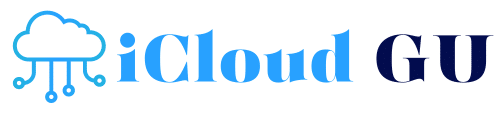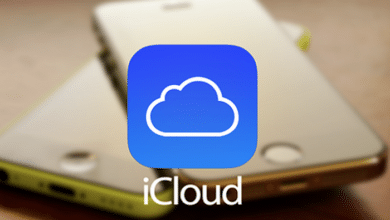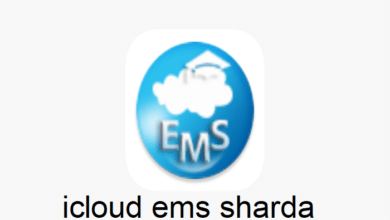How to Perform an iCloud Status Check: Ensuring Your Apple Account is Secure and Active

Apple’s iCloud is a cloud storage and cloud computing service that allows users to store documents, photos, and music, and synchronize their data across all their Apple devices. This service is integral to many users, making it essential to ensure that it’s functioning properly. One way to ensure the health of your iCloud account is by performing an iCloud status check. This check can help identify issues with your account, including syncing problems, storage limits, and account security concerns.
In this blog post, we will explore how to perform an iCloud status check, why it’s important, and how to resolve common issues. Whether you use iCloud for personal or professional use, keeping track of its status is vital to ensure smooth performance. We’ll dive into everything you need to know to stay on top of your iCloud account health.
What is an iCloud Status Check?
An iCloud status check is the process of verifying the status of your Apple iCloud account and its services. This check helps determine whether your iCloud account is fully functional, whether there are any errors, and whether the storage is reaching its capacity. Checking your iCloud status can help identify and troubleshoot issues before they escalate into bigger problems.
There are several components of iCloud that can be checked during this process. These include:
- Account Status: Ensure your Apple ID and iCloud account are active and linked.
- Syncing Status: Verify that your data syncs seamlessly across your devices, including photos, calendars, and documents.
- Storage Status: Check if you’re running out of iCloud storage and need to upgrade your plan.
- Service Status: Ensure that there are no outages or disruptions to iCloud services in your region.
Performing a regular iCloud status check ensures that your iCloud account is working efficiently and securely. This step is vital for avoiding unexpected disruptions in your daily Apple device usage.
How to Perform an iCloud Status Check on Your Device
Performing an iCloud status check on your Apple device is a simple process. Whether you use an iPhone, iPad, Mac, or any other Apple device, here’s how to check the status of your iCloud account:
On iPhone or iPad
- Open Settings: Start by opening the Settings app on your device.
- Tap on Your Name: At the top of the screen, tap your name to access your Apple ID settings.
- Select iCloud: In the Apple ID settings, tap on the iCloud option. This will show you a list of apps and services that are syncing with iCloud.
- Check iCloud Storage: You can see how much storage you’ve used and how much is available at the top of the iCloud section. If you are nearing your storage limit, you can manage storage from this screen.
- Check iCloud Backup: Scroll down and check if iCloud Backup is enabled for your device. You can also see the last time a backup was performed.
On Mac
- Open System Preferences: Click the Apple logo in the upper-left corner of your Mac and select “System Preferences.”
- Click on Apple ID: In the System Preferences window, click on “Apple ID.”
- Select iCloud: Choose the iCloud option from the sidebar.
- View iCloud Storage: The storage bar at the bottom of the iCloud screen shows how much space you’ve used. If needed, click “Manage” to see detailed storage usage and to make changes.
- Review iCloud Syncing: Ensure that syncing is enabled for all your desired services, such as photos, mail, contacts, calendars, and documents.
Checking these areas on your Apple device allows you to perform a basic iCloud status check. You can see whether your account is properly syncing data and whether storage is an issue.
How to Check the iCloud Service Status Online
Sometimes, issues with iCloud may not be on your end. Apple may experience service outages that affect syncing, backups, or other features. To check whether iCloud services are down, Apple provides an online iCloud status check tool.
Here’s how to perform an iCloud status check online:
- Visit Apple’s System Status Page: Go to Apple’s System Status page, where you can check the current status of all Apple services.
- Look for iCloud Status: Scroll through the list of services and find iCloud. If the service is working properly, you’ll see a green dot next to iCloud. A yellow or red dot indicates a service disruption.
- Check Specific Services: For more detailed information, you can click on the iCloud entry to see which specific services are affected, such as iCloud Drive, iCloud Photos, iCloud Mail, and more.
- Check for Regional Issues: Sometimes, outages are localized to specific regions. If you suspect a regional outage, you can check Apple’s official social media accounts or local news for further updates.
Using this online tool, you can determine whether an iCloud status check reveals that the issue lies with Apple’s servers rather than your own device.
Common Issues Found During an iCloud Status Check
Performing an iCloud status check can reveal a variety of issues with your account. Below are some of the most common problems users encounter:
- Syncing Issues: Sometimes, data may not sync properly across devices. This could be due to network issues, outdated software, or conflicts between iCloud settings.
- Storage Problems: If you’re running low on storage, iCloud may stop syncing your data or performing backups. Upgrading your storage plan or deleting unused files can resolve this issue.
- iCloud Backup Failures: If your iCloud backup hasn’t run for a while, it could be due to an unstable internet connection or insufficient storage.
- Two-Factor Authentication Issues: If you’re unable to access your iCloud account because of two-factor authentication problems, resetting your account or recovering your Apple ID is necessary.
- Account Lockout: In some cases, your iCloud account may be locked due to suspicious activity or incorrect login attempts. You can unlock your account through Apple’s support tools.
By performing an iCloud status check, you can pinpoint these issues and take steps to fix them, whether through troubleshooting or contacting Apple Support.
How to Fix iCloud Issues After a Status Check
If your iCloud status check reveals problems, here are some common solutions you can try:
- Fix Syncing Problems:
- Ensure that your internet connection is stable.
- Toggle iCloud syncing settings off and on in your device’s iCloud settings.
- Update your device to the latest iOS or macOS version to fix software bugs.
- Manage iCloud Storage:
- Go to your iCloud storage settings and manage your storage by deleting unnecessary files or upgrading your plan.
- Use the “Optimize Storage” option to store full-resolution photos and videos in iCloud and free up space on your device.
- Resolve Backup Failures:
- Check your internet connection to ensure it’s fast enough for iCloud backups.
- Ensure that you have enough space in iCloud for your backup.
- Manually initiate a backup by going to iCloud settings and selecting “Back Up Now.”
- Troubleshoot Two-Factor Authentication:
- If you’re having trouble with two-factor authentication, reset your password via Apple’s Account Recovery page.
- Check that your trusted phone number or devices are properly linked.
- Unlock iCloud Account:
- If your account is locked, use Apple’s online account recovery process to regain access. If necessary, contact Apple Support for further assistance.
By following these steps after an iCloud status check, you can resolve most common iCloud issues and keep your account running smoothly.
Why is Performing an iCloud Status Check Important?
Performing a regular iCloud status check is crucial for several reasons:
- Prevent Data Loss: By checking your storage and backup status, you can avoid running out of space and ensure your data is regularly backed up to iCloud.
- Ensure Account Security: Regularly checking your account status ensures that your Apple ID is secure and prevents unauthorized access.
- Improve Device Performance: When iCloud is properly synced and running smoothly, it helps your Apple devices work more efficiently. This includes syncing photos, documents, and other data across your devices seamlessly.
- Troubleshoot Early: By regularly performing an iCloud status check, you can identify and resolve any issues before they escalate into bigger problems, saving time and preventing frustration.
Maintaining the health of your iCloud account through routine checks can enhance your overall Apple device experience and keep your data secure.
Conclusion
Performing an iCloud status check is a simple but essential task for ensuring that your Apple devices are working at their best. By checking your account’s status, verifying syncing and storage capacity, and resolving any issues early, you can ensure that your iCloud service continues to support your digital lifestyle. Whether you’re troubleshooting problems or simply checking your account’s health, regular iCloud status checks can save you from potential disruptions and keep your data safe and secure.
If you encounter any issues that you cannot resolve, don’t hesitate to reach out to Apple Support for further assistance. By staying proactive, you can enjoy a smooth and hassle-free experience with iCloud and all your Apple devices.
FAQs
- What is an iCloud status check? An iCloud status check is a process that helps you verify the health of your iCloud account, including its syncing status, storage, and backup capabilities.
- How do I check if iCloud is working? You can check the iCloud status online by visiting Apple’s System Status page or checking your iCloud settings on your Apple device.
- Why is my iCloud not syncing? iCloud syncing issues may arise due to a poor internet connection, insufficient storage, or outdated software. Ensure your connection is stable and update your device.
- What should I do if my iCloud account is locked? If your iCloud account is locked, use Apple’s account recovery process or contact Apple Support to regain access.
- How can I manage my iCloud storage? You can manage iCloud storage by going to the iCloud settings on your device and deleting unnecessary files or upgrading your storage plan if needed.