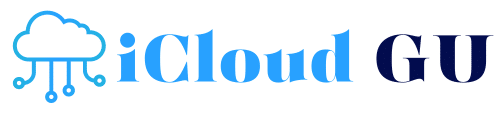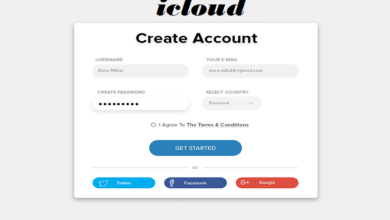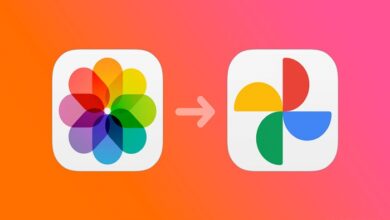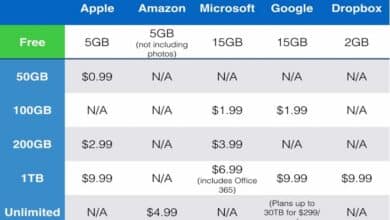How to Cancel iCloud Subscription: A Complete Guide to Managing Your iCloud Account

iCloud is one of the most popular cloud storage services offered by Apple, giving users the ability to store data like photos, documents, backups, and more. While iCloud provides a seamless experience across Apple devices, sometimes users find themselves needing to cancel their subscription due to a variety of reasons, such as reducing monthly expenses or no longer requiring the extra storage. If you’re wondering how to cancel iCloud subscription, you’re in the right place. This guide will walk you through the necessary steps for canceling your iCloud storage plan on various Apple devices, as well as some important things to consider before you do so.
Why You Might Want to Cancel iCloud Subscription
Before we dive into the process of how to cancel iCloud subscription, let’s first explore why you may consider canceling it. There are several reasons why users may decide to opt out of their iCloud storage plan:
- No Longer Need Extra Storage
If you’ve been using a larger iCloud storage plan for a while but now find that you no longer need the extra space, canceling the subscription could be a practical decision. - Switching to Another Cloud Service
You may decide to switch to another cloud storage provider like Google Drive, Dropbox, or OneDrive, which could offer features or pricing that better meet your needs. - Financial Considerations
Monthly or yearly iCloud charges may start to add up. If you’re looking to save money, canceling your iCloud subscription may help you reduce unnecessary expenses. - Changing Devices
If you’re moving away from the Apple ecosystem or switching to a different platform, such as Android, you might want to cancel your iCloud subscription since it’s optimized for Apple devices. - Storage Management
Sometimes, users find that they can manage their data more effectively without relying on cloud storage. In such cases, canceling iCloud can help clear up confusion over storage space.
How to Cancel iCloud Subscription on an iPhone or iPad
The process of how to cancel iCloud subscription is relatively straightforward on an iPhone or iPad. Follow these steps to cancel your iCloud storage plan:
- Open Settings
First, open the Settings app on your iPhone or iPad. - Tap on Your Apple ID
At the top of the Settings menu, tap your name to access your Apple ID settings. - Go to iCloud
In the Apple ID menu, tap on iCloud to access your iCloud settings. - Manage Storage
Tap on Manage Storage or iCloud Storage, depending on your iOS version. - Choose Your Storage Plan
In the iCloud Storage section, you’ll see your current storage plan. Tap on it to view more details. - Cancel Subscription
You should see an option that says Change Storage Plan or Downgrade Options. Tap on it, and then select Free to cancel your current subscription. You’ll be downgraded to the free 5GB plan. - Confirm Cancellation
Follow the on-screen instructions to confirm your decision. Once completed, your iCloud subscription will be canceled, and your storage will revert to the free tier.
How to Cancel iCloud Subscription on a Mac
If you’re using a Mac and want to cancel your iCloud subscription, you can follow a similar process. Here’s how:
- Click on the Apple Menu
Click the Apple logo in the top-left corner of your screen, and select System Preferences from the drop-down menu. - Go to Apple ID
In the System Preferences window, click on Apple ID. - Click on iCloud
From the left sidebar, click on iCloud. - Manage Storage
Click on Manage next to iCloud Storage. - Choose Your Storage Plan
In the next window, you’ll see the details of your current storage plan. Click on Change Storage Plan. - Cancel Subscription
Select Downgrade Options, and choose the free plan. Then, click Done to confirm. - Complete Cancellation
Follow the on-screen instructions to complete the cancellation of your iCloud subscription.
How to Cancel iCloud Subscription Using iTunes
In case you’re not near your iPhone or Mac, you can also manage your iCloud subscription through iTunes on a Windows computer. Here’s how to cancel iCloud storage via iTunes:
- Open iTunes
Launch the iTunes application on your Windows PC. Make sure you have the latest version installed. - Sign In
Click on Account in the menu bar and choose Sign In. Log in with your Apple ID credentials. - Go to Account Settings
From the menu, click on Account and select View My Account. You may be asked to re-enter your Apple ID password. - Manage Subscriptions
Under the Account Information page, scroll down to the Settings section. Look for Subscriptions and click Manage. - Find iCloud Storage
Locate iCloud Storage in your list of subscriptions. Click on it, then select Edit. - Cancel Subscription
Follow the prompts to downgrade your iCloud storage plan to the free option. Confirm your decision, and the subscription will be canceled.
What Happens After You Cancel iCloud Subscription?
Once you’ve canceled your iCloud subscription, there are a few things to keep in mind:
- You Won’t Lose Your Data Immediately
Your data won’t disappear right away. If you were using a paid plan, you’ll have access to your current storage until the end of your billing cycle. After that, any data exceeding the 5GB free plan limit will become inaccessible until you reduce your storage usage or purchase additional storage. - You Can Downgrade to Free Storage
After canceling, you’ll be moved to the free 5GB storage tier. You can manage your data by deleting files or photos to stay within this limit. - Backup Issues
If you had an iCloud backup that exceeds the free 5GB, you’ll need to either reduce your data or switch to another backup solution (such as Google Drive or a local backup on your computer). - No More iCloud Drive Access for Large Files
iCloud Drive allows you to store files in the cloud. Once your subscription is canceled, you’ll only be able to store files that fit within the free 5GB limit.
Alternative Storage Solutions After Cancelling iCloud Subscription
If you no longer wish to use iCloud and need additional storage, there are plenty of alternatives. Here are a few options to consider:
- Google Drive
Google Drive offers 15GB of free storage and integrates seamlessly with Android devices. You can access your files from any device using a Google account. - OneDrive
Microsoft’s OneDrive offers 5GB of free storage, with premium options available. It’s great for users who work across both Windows and Apple devices. - Dropbox
Dropbox provides 2GB of free storage, with paid plans offering more space. It’s widely used for file sharing and collaboration. - Amazon Drive
Amazon offers unlimited photo storage for Prime members, along with 5GB of general storage for free. It’s ideal for users who store a lot of images and videos. - External Hard Drives
For users who prefer offline storage, external hard drives provide a reliable and cost-effective option for managing large amounts of data.
Conclusion
Knowing how to cancel iCloud subscription is a helpful skill for anyone who needs to manage their cloud storage effectively. Whether you want to save money, switch services, or simply declutter your digital life, canceling your iCloud subscription is a simple process that can be done via your iPhone, iPad, Mac, or iTunes on a PC. Just remember that you can always downgrade to the free 5GB plan if you change your mind later. By carefully managing your data and choosing alternative storage solutions when necessary, you can keep your digital life organized and within budget.
FAQs
- How can I cancel my iCloud subscription on my iPhone?
Go to Settings > Apple ID > iCloud > Manage Storage, then choose Downgrade Options and select the free plan. - What happens to my data after I cancel iCloud subscription?
You will be downgraded to the 5GB free tier, and any data exceeding this limit will become inaccessible unless you reduce it. - Can I cancel iCloud subscription anytime?
Yes, you can cancel your iCloud subscription at any time, but keep in mind that you will still have access to your current storage until the end of your billing cycle. - Are there any free alternatives to iCloud storage?
Yes, services like Google Drive, OneDrive, and Dropbox offer free storage options that can be used as alternatives to iCloud. - Will canceling my iCloud subscription affect my iPhone backups?
If your iCloud backup exceeds the 5GB limit, you’ll need to reduce your storage or find another backup solution after canceling your subscription.