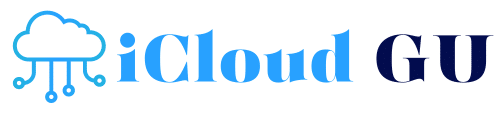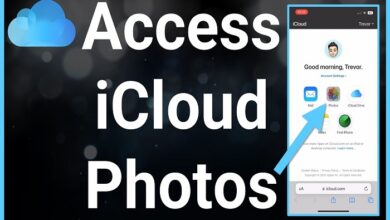How to Use Find My Device iCloud to Track Your Lost Apple Devices
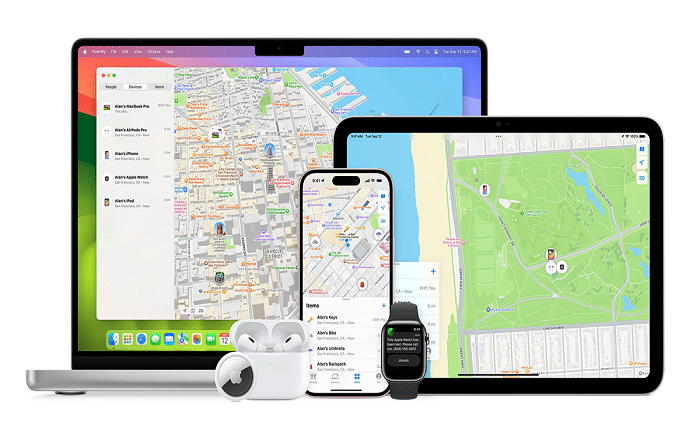
In today’s digital age, losing your smartphone, tablet, or laptop can feel like a nightmare. Luckily, Apple has developed a powerful tool to help you track and locate lost devices: Find My Device iCloud. Whether you’ve misplaced your iPhone, iPad, or MacBook, iCloud’s Find My feature is an essential tool that can assist you in locating your device quickly, ensuring your peace of mind. But what exactly is Find My Device iCloud, and how can you use it effectively? In this comprehensive guide, we’ll walk you through the process of using this feature, its key benefits, and troubleshooting tips to ensure you can always find your Apple device when you need it.
What is Find My Device iCloud?
Before delving into the specifics of how to use Find My Device iCloud, it’s important to understand what this service offers. Find My Device iCloud is a location-tracking tool developed by Apple, which allows you to track the location of any Apple device linked to your iCloud account. Devices such as iPhones, iPads, Macs, and even Apple Watches can be tracked through this service, provided they have been set up to use iCloud’s Find My feature.
By signing in to your iCloud account, you can view the real-time location of your device on a map. Additionally, if your device is nearby, you can play a sound to help locate it. If the device is lost or stolen, Find My Device iCloud provides options to lock the device remotely, erase its data, or mark it as lost, thus protecting your personal information.
How to Set Up Find My Device iCloud
To make use of Find My Device iCloud, the feature must be set up before your device is lost or stolen. Fortunately, enabling it is simple and can be done in just a few steps. Here’s how to set up Find My Device iCloud on your Apple devices:
1. On iPhone or iPad
- Open the Settings app on your device.
- Tap on your name at the top to access your Apple ID settings.
- Select iCloud and scroll down to Find My iPhone (or Find My iPad).
- Toggle the switch to enable Find My iPhone/iPad.
- You will also have the option to enable Send Last Location, which automatically sends your device’s location to Apple when the battery is critically low.
2. On Mac
- Click on the Apple menu in the top-left corner and select System Preferences.
- Choose Apple ID and select iCloud in the sidebar.
- Check the box next to Find My Mac to enable the feature.
Once enabled, your device will be associated with your iCloud account, and you’ll be able to track it using Find My Device iCloud if it ever goes missing.
How to Use Find My Device iCloud to Track Your Lost Device
Now that you have set up Find My Device iCloud, you’re ready to track your lost device if necessary. The process is straightforward and can be done from any device with internet access. Here’s how you can locate your lost Apple device:
1. Using an iPhone or iPad
- Open the Find My app on another iPhone or iPad.
- Sign in with your Apple ID if prompted.
- Select your lost device from the list of devices linked to your iCloud account.
- You will see your device’s location on a map, and you’ll have several options, including Play Sound, Directions, and Mark As Lost.
2. Using a Computer or Web Browser
- Visit iCloud.com and sign in with your Apple ID.
- Click on the Find iPhone app (or Find iPad, Find Mac, etc.).
- You will see a map showing all your Apple devices.
- Select the device you want to track to see its location.
If your device is online, you’ll see its location on the map in real time. If it’s offline, you can still see its last known location and receive a notification when the device comes back online.
Key Features of Find My Device iCloud
The Find My Device iCloud feature offers several key functionalities that can help you recover your lost Apple device and protect your data. Below are some of the most useful features of this tool:
1. Play Sound
If your device is nearby, Find My Device iCloud allows you to play a sound to help you locate it. This feature is particularly useful if you’ve misplaced your device in your home or office and need a quick way to find it.
2. Lost Mode
When you mark your device as lost, Find My Device iCloud locks your device with a passcode, preventing unauthorized access. You can also display a custom message on the screen, such as your contact information, so that anyone who finds your device can reach you. This feature provides an extra layer of security, especially if your device has sensitive information.
3. Remote Erase
If you believe your device is stolen or irretrievable, Find My Device iCloud offers the option to remotely erase all data from the device. This ensures that your personal information is wiped from the device, protecting your privacy. However, once you erase the device, you will no longer be able to track it.
4. Find My Network
Apple’s Find My Network feature extends the reach of Find My Device iCloud by utilizing Bluetooth signals from nearby Apple devices. Even if your device is offline, other Apple devices nearby can help locate it by securely relaying its location back to you, helping you recover your device even if it’s far from your current location.
What to Do If Find My Device iCloud Can’t Locate Your Device
There are instances where Find My Device iCloud may not be able to locate your lost device. This can happen if your device is turned off, out of battery, or disconnected from the internet. In such cases, there are still a few actions you can take:
1. Check the Last Known Location
If your device is offline, Find My Device iCloud will show you the last known location of the device before it lost its connection. You can use this information to retrace your steps and search in the area where the device was last located.
2. Enable Notifications
Even if your device is offline, you can enable notifications through Find My Device iCloud. You’ll receive an alert when the device is next located or connected to the internet.
3. Contact Apple Support
If you’re unable to locate your device and are concerned it might be stolen, it’s a good idea to contact Apple Support for further assistance. They can help guide you through the next steps and may be able to lock your device remotely.
How to Protect Your Device with Find My Device iCloud
While Find My Device iCloud is an excellent tool for recovering lost devices, it’s important to take proactive measures to protect your devices before they go missing. Here are some best practices to ensure your device is safe:
1. Use Strong Passwords
Always use a strong passcode on your device. A weak passcode makes it easier for unauthorized users to access your data. Enable Face ID or Touch ID for added security.
2. Enable Two-Factor Authentication
Two-factor authentication (2FA) adds an extra layer of security to your iCloud account, ensuring that only you can access your devices and personal information.
3. Set Up Find My Device iCloud on All Apple Devices
To make sure all your devices are trackable, set up Find My Device iCloud on every Apple device linked to your iCloud account. This way, if one device goes missing, you’ll have access to track all others.
Conclusion
Losing your Apple device can be stressful, but with the powerful features of Find My Device iCloud, recovering your device becomes a straightforward process. By enabling the feature on your devices, using its key functionalities, and following best practices to secure your data, you can ensure that you’re prepared in case the unthinkable happens. Whether you’re looking to track a lost iPhone, lock a misplaced iPad, or erase sensitive data from a stolen MacBook, Find My Device iCloud provides the tools you need to protect your privacy and recover your Apple device efficiently.
FAQs
1. Can I track my device if it’s turned off?
No, if your device is turned off, Find My Device iCloud will not be able to locate it. However, it will show the last known location, and you can receive a notification when it reconnects.
2. How accurate is the location on Find My Device iCloud?
The location shown on Find My Device iCloud is typically very accurate, especially if the device is online and connected to Wi-Fi or cellular data. However, the accuracy may vary depending on the available data and signal strength.
3. Can I track a device without logging into iCloud?
No, you must log in to iCloud with your Apple ID to access Find My Device iCloud and track your lost device.
4. Will Find My Device iCloud work if my device is offline?
Yes, Find My Device iCloud can still show the last known location of your device if it’s offline. If your device is offline, you can also enable notifications for when it reconnects.
5. Can I remotely lock my device using Find My Device iCloud?
Yes, Find My Device iCloud allows you to remotely lock your device with a passcode to prevent unauthorized access if it’s lost or stolen.